How to solve the problem that Hangul is broken when decompressing a file
hello~!!! It is an urban brush.
After downloading the file, when you unzip it, there are some people who are confused by strange characters.
After using only OSX for decades, I recently found out that compressed files on Mac cause Hangul code problems on Windows.
Of course, you can open it by just downloading and opening it, but in case there are people who are uncomfortable with it, we will tell you how to solve broken Hangul.
I'll explain based on the most used aljib.
You can do the same in a program called Bandizip.
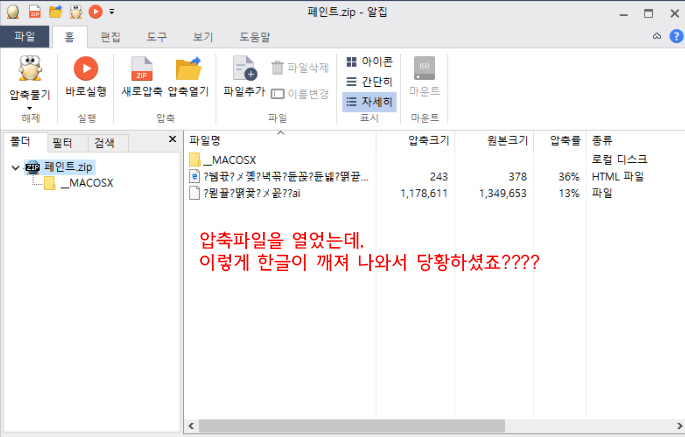 As above, if Hangul is broken, it usually occurs in the Windows operating system.
As above, if Hangul is broken, it usually occurs in the Windows operating system.
Well, there is no problem if you unzip and open it like this.
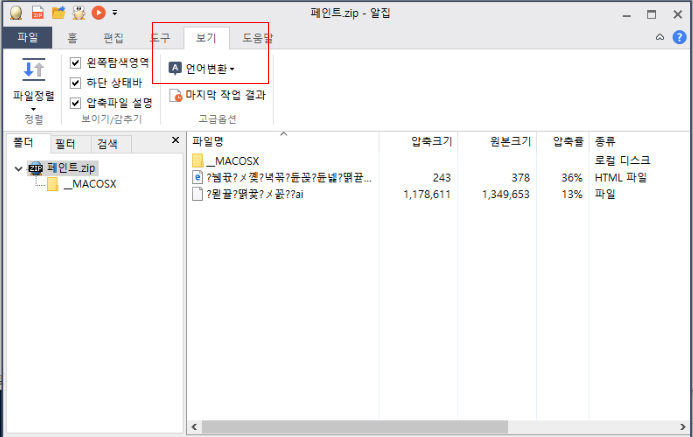 If you select the “View” tab at the top of ALZip, it says “Language Conversion”.
If you select the “View” tab at the top of ALZip, it says “Language Conversion”.
Select this “Language Conversion”.
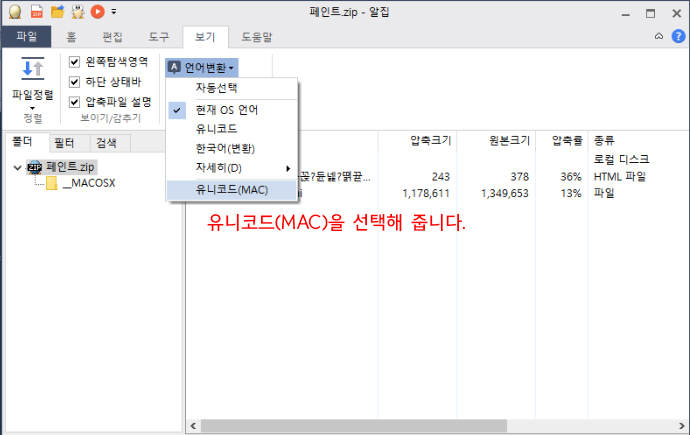 If you select language conversion, it says “Unicode (MAC)” at the bottom.
If you select language conversion, it says “Unicode (MAC)” at the bottom.
choose this one
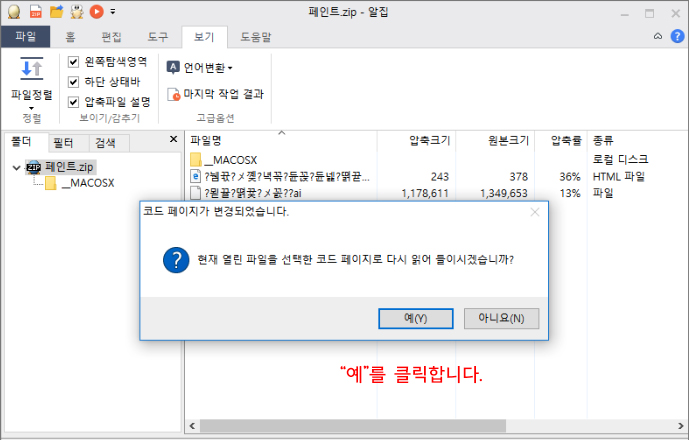 “Are you sure you want to re-read the currently open file into the selected code page?” window will pop up.
“Are you sure you want to re-read the currently open file into the selected code page?” window will pop up.
Naturally, click “Yes”.
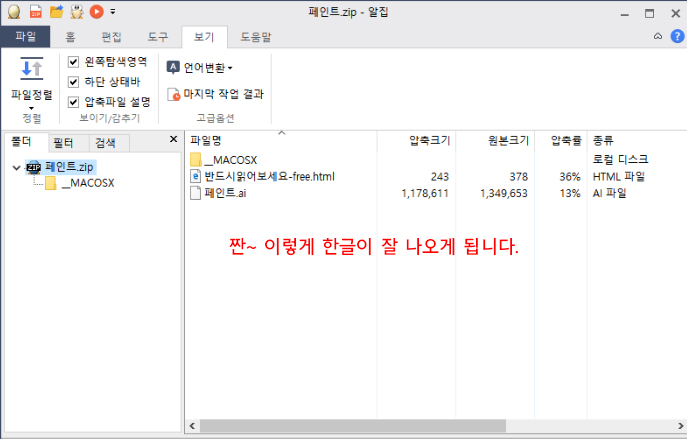 In this way, you can decompress neatly in Hangul.
In this way, you can decompress neatly in Hangul.
As soon as time permits, the compressed files that have already been uploaded will be decompressed without problems on both Windows and Mac.
I will fix the file, and the file uploaded later will solve this problem
If there is a Hangul broken phenomenon among the previously uploaded files, please solve it by the above method.
For other inquiries, please use the “Question and Answer” section at the bottom.
I have a zip file, but it won't open
If the file name is zip, go to Rename and change the file name to 1.zip.
Can I use it commercially?
Please check the Urban Brush Terms of Use
I unzipped it, but the file itself is not there.
hello. If you unzipped the file and it is not visible, you can see it by following the instructions above.
I don't have a file
You can also solve the problem in the same way.
I can't use it because the file format is ai,,??
It must be because of sharing the ai file, right? ai files can be used with the Adobe Illustrator program.
I accidentally opened it as a Korean file, but when I asked to download and open another one, it opened as a Korean file as well.. What should I do..
It seems that it is because the connection program of the extension file is selected. Depending on the computer OS, the connection program settings are different, so search for it on Naver, etc.
What do you mean if it is not a correct bitmap file or a format that is not supported ㅠㅠ The file does not open ㅠㅠ
The file is a vector file by default, so you can use the Adobe Illustrator program.
How to do it in .zip
Try putting any word in front of the .zip extension. Like 000.zip.
Please explain in detail.
It's literally like that. You can change it by putting any word in front of the extension.
I changed the extension and unzipped it, but there is nothing in it.
Please let me know which image it is and I will check it.
http://www.urbanbrush.net/downloads/%EC%B4%88%EB%B0%A5-%EC%9D%BC%EB%9F%AC%EC%8A%A4%ED%8A%B8-ai-%EB%AC%B4%EB%A3%8C%EB%8B%A4%EC%9A%B4%EB%A1%9C%EB%93%9C-sushi-illustration/
There seems to be an error in this sushi illustration file. I downloaded it, but it opens as a textedit file, not a compressed file. I am using macbook. Please check once. Thank you very much, always write well.
As a result of checking, the file is downloading normally.
is it right?
Yes, most files with encoding problems are opened in this way.
http://www.urbanbrush.net/downloads/%ED%81%AC%EB%A6%AC%EC%8A%A4%EB%A7%88%EC%8A%A4-%EC%84%A0%EB%AC%BC-%EC%9D%BC%EB%9F%AC%EC%8A%A4%ED%8A%B8-ai-%EB%AC%B4%EB%A3%8C%EB%8B%A4%EC%9A%B4%EB%A1%9C%EB%93%9C-christmas-gift/
There is no image of this fireplace file..
The file at that address is being downloaded normally. However, if the downloaded file is in the name of ZIP, please change it to 'XXX.zip' and decompress it. XXX can be any word.
Even if I click download or click direct download, there is no news... . why???
Sometimes files are missing. If you leave any images, we will edit them. thank you
Is it possible to open only with adobe illustrator?
ai files can be viewed with Illustrator.
Is there any free Windows program that can mass-edit alien character filenames (eg »ý¾ÖÁֱ⺰.hwp) in existing folders, other than filename issues in compressed files?
There are quite a few broken file names on my computer (eg »ý¾ÖÁֱ⺰ ÁÖ¿äƯ¼º ¹× º¯È- ºÐ¼®(º¸µµÀÚ·á).hwp), and I need to fix it, so I'm inquiring. Is there a program that runs on Windows 10 for free if possible? First of all thank you.
Thank you for the nice article!! Thanks, problem solved!!!!